Open topic with navigation
Maintaining External Applications
- The External Application function is where Reports and other External Application links can be added to the system to be available for Operators to run.
- Examples of links that can be set up:
- Your own custom Crystal Reports.
- Custom built interface programs that provide a link to other systems.
- Any other software application file, eg. a Microsoft Excel spread sheet. The application that is associated with the file will open and load the file in the usual way.
Menu
| System |
> |
External Application |
Mandatory Prerequisites
Prior to creating an External Application, refer to the following Topics:
Screenshot and Field Descriptions
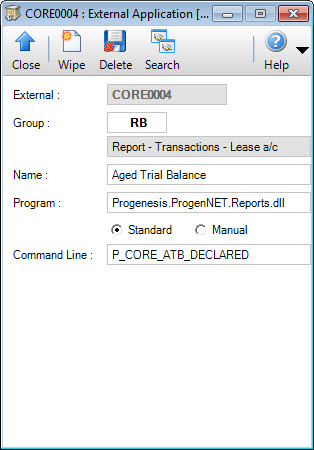
 External: this is the primary identifier for the External Application.
External: this is the primary identifier for the External Application.
 Group: this determines the Group that the External Application belongs to. The Group is important for keeping related External Applications together and for the set up of security.
Group: this determines the Group that the External Application belongs to. The Group is important for keeping related External Applications together and for the set up of security.
 Name: this is the friendly name of the External Application.
Name: this is the friendly name of the External Application.
 Program: this is the software application / file to be opened / run.
Program: this is the software application / file to be opened / run.
The default path where the application program is located is in the system Report directory. This can be changed by entering a different path value in the Folder field on the External Application Group screen.
Command Line: these are fields to store extra values that need to be passed across to the software application / file to be opened / run. Leave the default Standard option selected if one or no values need to be passed across. Select the Manual option if multiple values need to be passed across.
How Do I : Add a new External Application link
- At the External field, enter a new External Application ID.
- At the Group field, locate the Group you would
like to assign this External Application to.
- At the Name field, enter the External Application's friendly Name.
- At the Program field, enter the software application / file to be opened / run.
- If only one extra value needs to be passed across to the software application / file, enter the value in the Command Line field. If multiple extra values need to be passed across to the software application / file, select the Command Line - Manual option and enter the values in the extra Command Line fields.
- Click the Application tool-bar push button: Add.
- Confirm that you wish to add the new record.
How Do I : Modify an existing External Application link
- At the External field, locate the External Application.
- At the Group field, locate the Group you would
like to assign this External Application to.
- At the Name field, enter the External Application's friendly Name.
- At the Program field, enter the software application / file to be opened / run.
- If only one extra value needs to be passed across to the software application / file, enter the value in the Command Line field. If multiple extra values need to be passed across to the software application / file, select the Command Line - Manual option and enter the values in the extra Command Line fields.
- Click the Application tool-bar push button: Change.
- Confirm that you wish to change the record.
How Do I : Delete an External Application link
- At the External field, locate the External Application.
- Click the Application tool-bar push button: Delete.
- Confirm that you wish to delete the record.
How Do I : Add my own Crystal Report to the System
- You can use the External Application feature to add your own custom Crystal Reports to the set of reports in the system.
Refer to How Do I : Add a new External Application link:
- Save your Crystal Report to the system Report directory or the Folder value if specified on the External Application Group.
- At the Program field, enter the full name of the Crystal Report file ie. "MyReport.rpt".
- No value is required in the Command Line field.
- To see how to run the report from the system, refer to the Topic: Running Reports and other External Applications
Related Topics
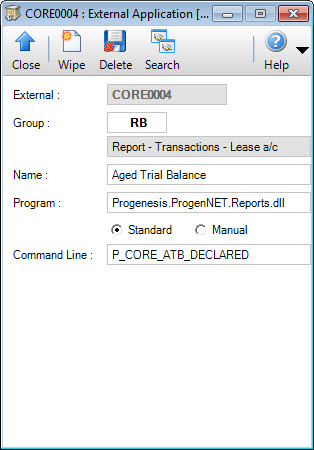
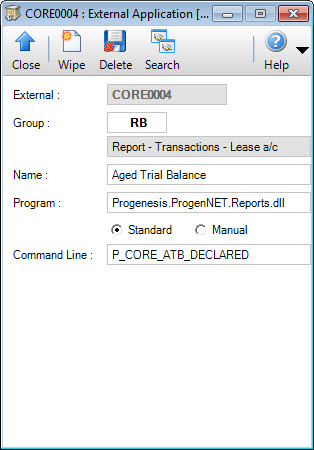
External: this is the primary identifier for the External Application.
Group: this determines the Group that the External Application belongs to. The Group is important for keeping related External Applications together and for the set up of security.
Name: this is the friendly name of the External Application.
Program: this is the software application / file to be opened / run.